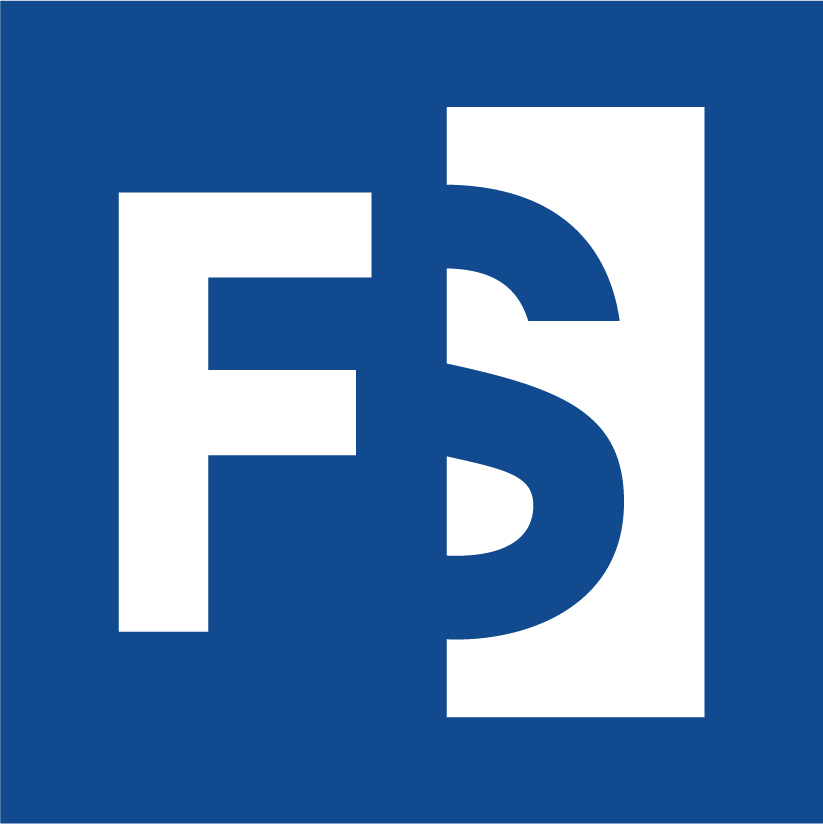Appearance
7. Communication
Mosaic provides tools to promote close collaboration between clinical and research teams ensuring that all data and discussions are available in a single location
7.1. What is a conversation?
A conversation is a discussion thread within a project or a collection. There is no limit to the number of conversations that can be created, so new conversations can be created for discussion of, for example, a patient's clinical presentation, any individual variant of interest, different data types that are available for the case etc. A conversation created in a project is only available within that project and cannot be seen from any other project or collections that it is a part of.
All conversations in a project can be viewed by selecting the Conversations option from the left menu. The Conversations view (Figure 7.1.) is a table showing every conversation in the project. By checking the checkbox next to any conversation and clicking the Actions button, there are a number of tasks that you can perform:
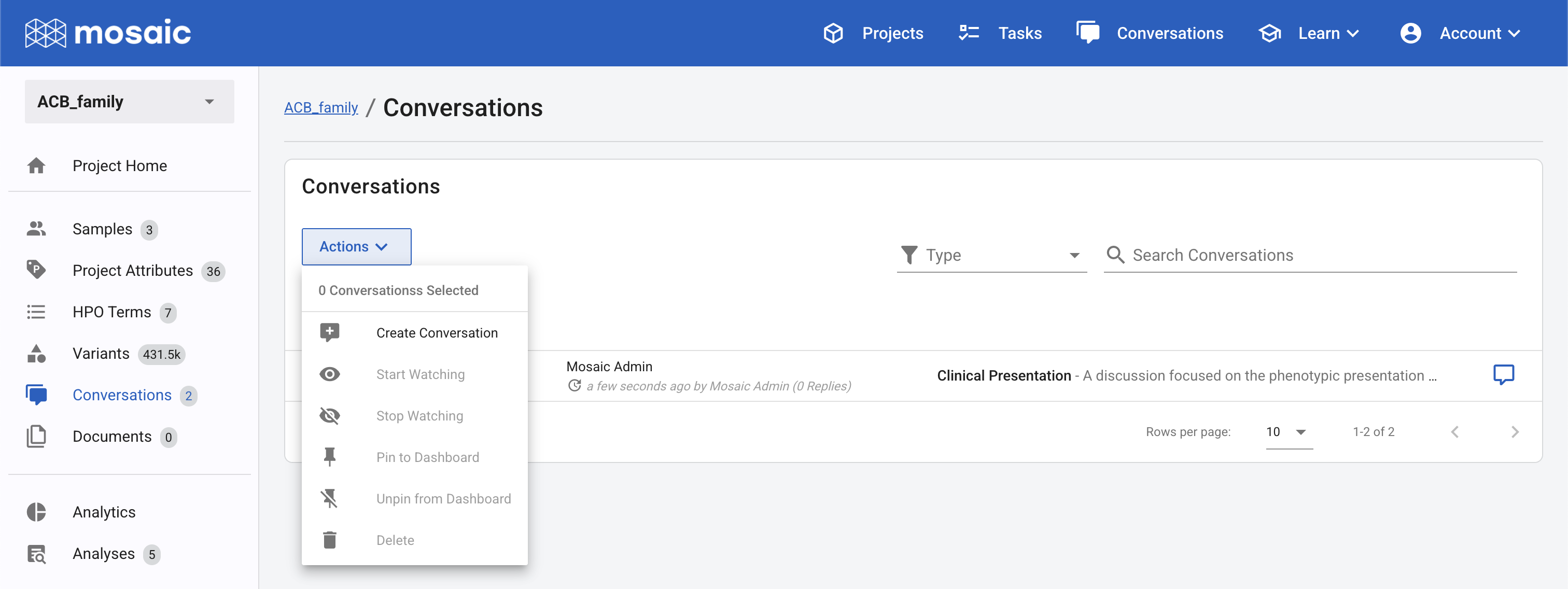
Figure 7.1. Viewing all conversations in a project
Create Conversation: if you want to create a conversation without explicitly tying it to something in the project (a genetic variant, for example), you can select this option and begin a new conversation
Start Watching: if you are watching a conversation, you will receive a notification within Mosaic as well as an email every time a comment is made in this conversation. Select this option if you want this level of notification. An alternative way of toggling the watcher status is to click the eyeball icon (Figure 7.2.) - blue: the conversation is being watched; grey: the conversation is not being watched
![]()
Figure 7.2. An individual conversation in the Conversations table. This conversation is pinned to dashboard (the pinned icon is in blue) and is not being watched (the eyeball icon is grey)
Stop Watching: select this (or toggle the eyeball icon) to stop watching a conversation
Pin to Dashboard: selecting this, or toggling the pin icon to blue (Figure 7.2.) will pin a conversation. Pinned conversations appear as cards on Project Home. Important, active conversations can be pinned for easier access
Unpin from Dashboard: selecting this will remove the conversation from Project Home but it will always appear in the conversations table
Delete: Select this to delete a conversation. Confirmation will be required to delete a conversation
7.2. The Conversation Inbox
Conversations are visible within the project or collection in which they were created, but we often want to access messages across all projects, especially if there are messages requiring attention. The Conversations icon in the top menu bar takes us to an Inbox where we can see conversations we have access to. The Inbox at the left consolidates all unread conversations by project so you can see which projects have activity. By default, the main display includes all unread messages that you have been directly mentioned on. This makes it straightforward to focus on the most pressing conversations. The filter panel at the top of the table allows you to update these filters to see all messages. In particular, toggling @ Mentions me will show all unread messages including those that you were not directly mentioned on.