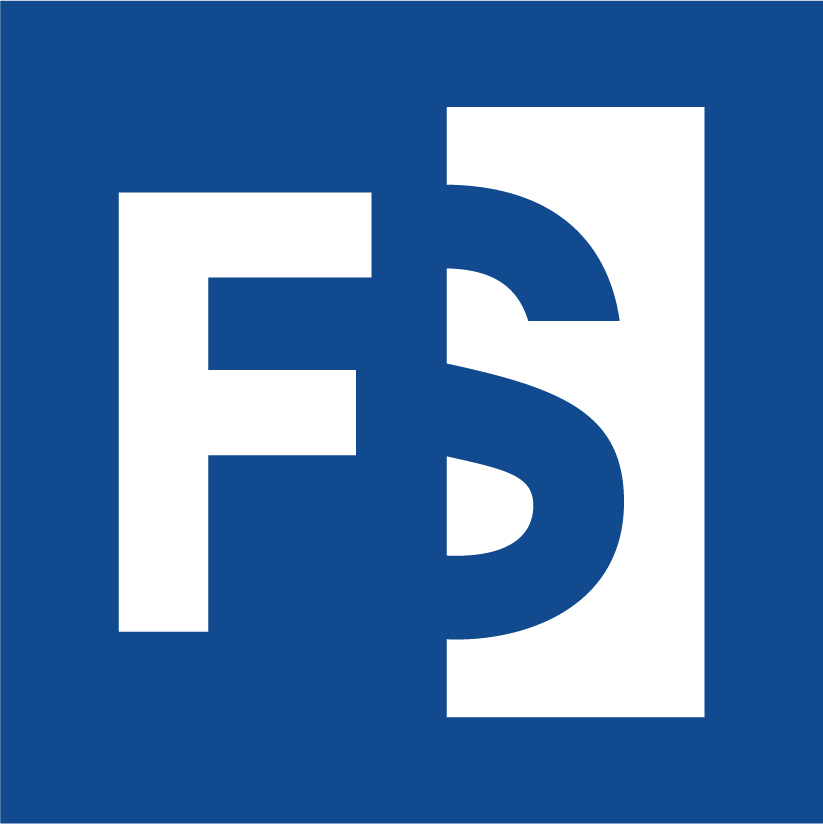Appearance
6. Creating Projects and Collections
It is recommended that projects be created from within the collection they belong to for reasons described in the following sections. Collections (and projects) can be created from Mosaic’s landing page
6.1. Creating New Projects and Collections
A new project can be created inside a collection from Projects in the left menu. At the top of the table listing all of the projects in the collection, click the + Create Subproject button (see Figure 6.1. below). This will open the Create Project form. The different elements of this form are described in section 6.2. below.

Figure 6.1. Create a project from within a collection by clicking the + Create Subproject button. The new project will automatically be made available to all collection members, granting them the same role on the new project as they have on the collection
On the main Projects page, click the + Projects button at the top of the table listing all available projects to open the create project form
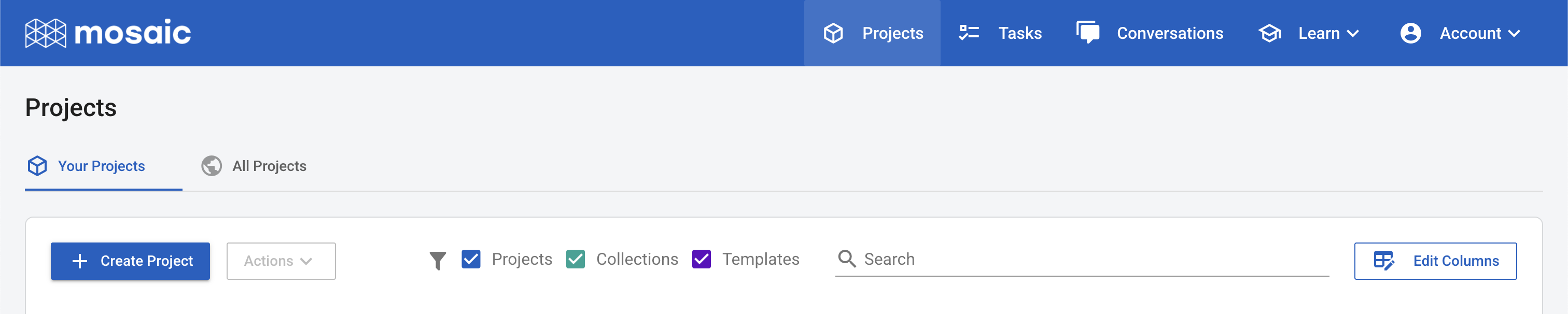
Figure 6.2. Create a project from the main Projects page by clicking the + Create Project button
6.2. The Create Project Form
Wherever the project is being created from, the Create Project form will need to be filled out describing the new project
Both cases above will lead to a project creation page where certain information must be provided. The Name is required and should be informative.
Privacy Level
The Privacy Level is required and can take one of three values:
Public: the project will be visible and accessible to anyone Protected: users need to be granted access to the project. The Mosaic landing page provides a list of All Projects where users can see and request access to protected projects. Any requests will be sent to users with Admin status or above where they can grant access if desired Private: users need to be granted access to the project, but unlike protected projects, private projects are hidden and so users cannot find the project and request access
Project Type
When creating a project from within a collection, Collection of Projects will be disabled and the Single Project and Subproject in Collection will be set. When creating a project from Mosaic’s landing page, the type can be set to Single Project or Collection of Projects. Creating a collection If Collection of Projects is chosen, the only additional information required is which projects should be added to the newly created collection. No projects have to be added, but the dropdown provides a list of available projects which can be selected. Any projects selected will be added to the collection when it is created. Creating a project If a project is created, more information is required. First a reference genome must be selected. Currently all data in a single project must come from the same reference genome.
Template A dropdown menu provides a list of available templates. When the project is created, the selected template will be applied, importing attributes, creating conversations and providing a standard look and feel for projects.
Scope of Work The scope of work defines which project attributes require values to be set. This can include attributes like the IRB number, project PI, and any other required information. Once a scope of work is selected, a form will appear listing all attributes in the scope of work, and those that are required are highlighted. When defining a template, attributes can be given set values which will populate the scope of work if selected, minimizing the time required to fill out the form. If required attributes are not given values a task (Tasks) will be created ensuring that after the project is created, the user is aware of outstanding tasks.
Family type When a project is created, a preset family type can be selected, for example a trio. The Family name can be defined and the sample names changed, preferably to the ids used in the sequencing data. These can be edited after project creation. Additional family members can be added by selecting Add a family member beneath the table of samples.