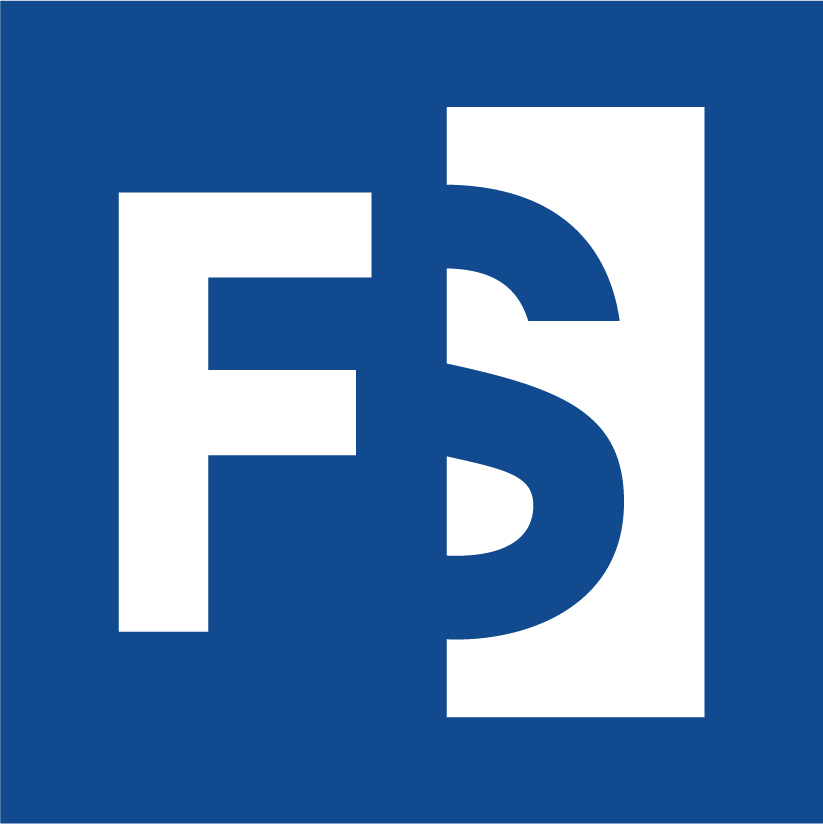Appearance
4. Templates
4.1. What is a Template?
A template is a special project that defines the look and feel and attributes present in a project. Features of a templates that will be applied to target projects include:
Project attributes: project attributes imported (see section 1 on Project Attributes) into the template will be imported into target projects and given the value set in the template
Pinned attributes: attributes pinned to the template dashboard will be pinned on the target project dashboard
Conversations: conversations created in the template will be created in the target project. If the conversation already exists in the project, it will not be recreated or overwritten. If the conversation is pinned to the dashboard, it will be pinned in the target project
Pinned variant watchlist: if the variant watchlist is pinned to the template dashboard, it will be pinned to the target project dashboard
4.2. Create / Edit Templates
Templates operate like standard projects and are created and edited in the same way as any other project. Important: the only difference between a template and any other project is a flag that designates a project as a template. This flag can only be set using the API. Please talk to the Frameshift team to create a template.
4.3. Apply Templates
When creating a new project, there is a dropdown menu that allows a template to be selected. This template will be applied when the project is created
To apply a template to an existing project, select Settings from the left menu, then select the Project Templates submenu item. If a template has already been applied to a project, the dropdown will be prepopulated with this value. Select any template from this dropdown, click Apply and the selected template will be applied to the project
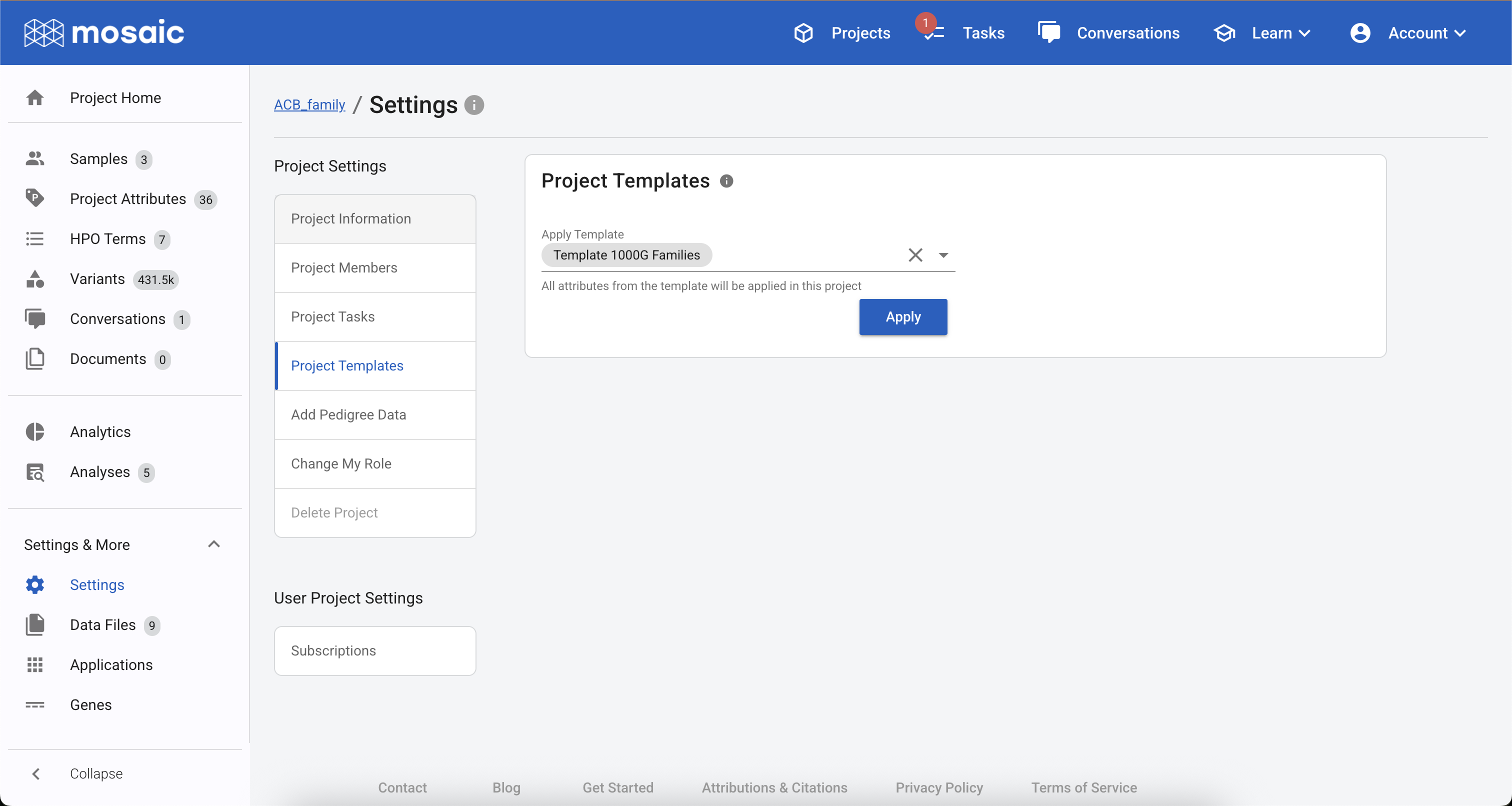
Figure 4.1. Apply a template inside a project from Settings & More > Settings > Project Templates